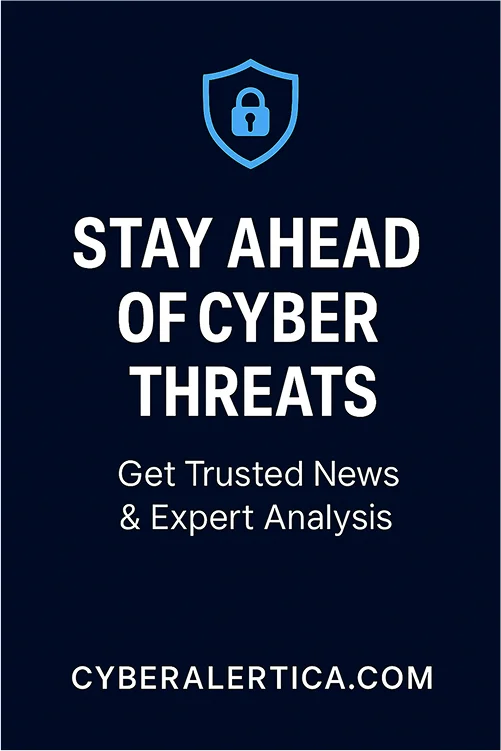Malware, short for malicious software, isn’t just “a computer problem.” It’s a global epidemic that preys on individuals, exploits businesses, and fuels an underground cybercrime economy worth billions. From spyware that tracks your every click to ransomware that locks down hospitals and airports, malware has evolved into a sophisticated, weaponized threat.
This guide has explained everything you need to know about Malware, how it works, and how you can protect yourself from it.
What Is Malware?
Malware, short for “malicious software,” refers to any software or code developed intending to harm, exploit, or illegally access devices, systems, or networks. It operates without the user’s consent and is often hidden within seemingly legitimate files, emails, or websites. Once inside a system, malware can steal data, monitor activity, hijack resources, or lock users out of their own devices.
Unlike regular software that serves helpful or productive functions, malware is designed to disrupt operations or serve the attacker’s agenda. That agenda could be financial, political, or simply to cause widespread disruption.
Malware comes in many forms. These include viruses that attach to files and spread, spyware that secretly collects information, trojans that disguise themselves as legitimate programs, and ransomware that encrypts data and demands payment. Each type is built with a specific attack method and target in mind, but they all share a common goal: to compromise your system or privacy.
Individual hackers often created malware in the past. Today, it’s a key part of organized cybercrime operations and even state-sponsored attacks. Whether it’s a phishing email, a compromised software update, or an infected website, malware threats are increasingly sophisticated and harder to detect.
Common Types of Malware
Malware is not a one-size-fits-all threat. It comes in many forms, each with unique behaviors, targets, and potential damage. Understanding the most common types of malware is key to recognizing the risks and reinforcing your digital defenses.
1. Viruses
A virus is a type of malware that attaches itself to legitimate files or programs and spreads when those files are shared or executed. Once active, a virus can corrupt, delete, or modify files, disrupt system performance, and even render devices unusable. Viruses typically require some form of user interaction to activate, such as opening an infected attachment.
2. Worms
Worms are self-replicating malware that spread across networks without needing to attach to a host file or wait for user input. They exploit vulnerabilities in software or operating systems, often resulting in widespread infection. Because of their autonomous nature, worms can quickly overwhelm systems, consume bandwidth, and open doors to more serious threats.
3. Trojans (Trojan Horses)
Trojans disguise themselves as harmless or useful software to trick users into downloading and installing them. Once inside, they can create backdoors for attackers, steal data, monitor activity, or give remote access to the infected system. Unlike viruses and worms, Trojans do not replicate themselves; they rely on deception to infiltrate.
4. Ransomware
Ransomware encrypts a victim’s files or locks them out of their system, demanding payment (usually in cryptocurrency) for restoration. These attacks are often delivered via phishing emails or compromised websites. High-profile ransomware attacks have targeted hospitals, corporations, and government agencies, often causing severe disruption.
5. Spyware
Spyware covertly monitors a user’s activity without their knowledge. It can capture keystrokes, screenshots, login credentials, and financial data. Spyware is commonly bundled with free software or hidden in malicious links, and it’s perilous for individuals who access sensitive accounts on unsecured networks.
6. Adware
Adware automatically delivers unwanted advertisements, often in the form of pop-ups or browser redirects. While not always malicious, adware can slow down systems, interfere with user experience, and track browsing behavior. Some aggressive forms of adware also act as spyware, gathering data without consent.
7. Rootkits
A rootkit is a stealthy type of malware that allows attackers to gain and maintain privileged access to a system. It hides deep within the operating system and can be extremely difficult to detect or remove. Rootkits are often used with other types of malware to maintain long-term control of compromised systems.
8. Keyloggers
Keyloggers record every keystroke typed by the user, capturing passwords, credit card numbers, and private messages. They are commonly used for identity theft and are often distributed through trojans or malicious browser extensions.
9. Fileless Malware
Unlike traditional malware, fileless malware does not rely on files or executables. Instead, it exploits existing system tools, such as PowerShell or Windows Management Instrumentation (WMI), to execute malicious commands in memory. This makes it extremely hard to detect with standard antivirus tools.

How Does Malware Work?
Malware does not appear out of thin air. It is intentionally delivered through various channels, exploiting technology and human behavior. Understanding how malware spreads is essential for identifying weak spots in your digital routine and reducing risk.
1. Phishing Emails and Attachments
One of the most common delivery methods for malware is phishing. Cybercriminals send emails that appear legitimate, often impersonating trusted organizations or individuals. These messages may include malicious links or attachments. Once opened or clicked, the malware installs itself onto the user’s device without an obvious warning.
2. Malicious Websites and Links
Some websites are designed specifically to distribute malware. Others may be legitimate but compromised by attackers. When users visit these pages, malware can be downloaded automatically in what is known as a drive-by download. Even without clicking anything, simply accessing the page can trigger the infection.
3. Infected Software and Applications
Malware is often hidden inside pirated or unofficial versions of software. Apps, plugins, and extensions downloaded from unverified sources can carry malicious payloads. Once installed, they may begin recording user activity, corrupting files, or connecting to a remote server for further instructions.
4. Removable Media Devices
USB drives and external hard drives are another way malware travels between systems. If a device is infected, plugging it into a new system can cause the malware to activate and spread, especially if the device uses auto-run features.
5. Software Vulnerabilities and Exploits
Hackers look for outdated software or unpatched systems with known vulnerabilities. These flaws are then used to gain access and execute malicious code. This type of malware infection does not require any user action and is often carried out silently in the background.
6. Peer-to-Peer File Sharing
P2P file-sharing platforms are frequently used to spread malware. Cybercriminals upload infected files disguised as popular media or software. When users download and open these files, malware can install itself and begin operating in the background.
7. Malvertising
Malvertising is the use of online advertisements to distribute malware. Even well-known websites may unknowingly serve malicious ads. These ads may redirect users to harmful websites or start a malware download when they load on the screen.
8. Social Engineering
Sometimes attackers rely on manipulation rather than technology. They may pose as technical support, send fake system alerts, or pretend to be authorities in order to convince users to install malware. These scams work by exploiting trust and urgency.
9. Network-Based Spread
Specific malware is designed to move across networks after infecting one system. It scans for other vulnerable devices, shares itself, and establishes control. This method is particularly damaging in office networks, schools, and hospitals where systems are interconnected.
Signs Your Device May Be Infected
Malware is often designed to stay hidden but still leaves subtle indicators of its presence behind. While some threats announce themselves with loud disruptions, others quietly run in the background, compromising privacy and security over time. Recognizing early warning signs can help you act before real damage occurs. Below are the most common symptoms that may cause your device to be infected with malware.
1. Slower System Performance
A sudden decrease in your device’s speed is often the first red flag. If applications take longer to open, web pages load slowly, or the system becomes unresponsive without any apparent reason, malware might be consuming system resources. Many types of malicious software are designed to run in the background, reducing your CPU’s efficiency and causing performance issues during even basic tasks.
2. Unexpected Pop-Ups and Ads
Seeing frequent pop-ups or intrusive ads when you are not browsing or visiting reputable websites is a strong sign of adware or a browser hijacker. These pop-ups often try to trick users into clicking on fake system alerts or offers that lead to malicious downloads. Even if you ignore them, they can slow down your device and compromise your browsing experience.
3. Frequent System Crashes and Errors
If your device freezes, restarts on its own, or displays strange error messages, it may be dealing with malware that is interfering with key system processes. These types of crashes often point to deeper issues that cannot be fixed with a simple reboot or software update.
4. Unauthorized Apps or Files
Finding new apps, folders, or files on your device that you did not install yourself is a strong indicator of infection. Malware can download additional files or install secondary tools without asking for permission. In more severe cases, ransomware can encrypt your existing files and demand payment to restore them.
5. Altered Browser Settings
Changes in your browser that occur without your input should raise immediate concern. If your homepage changes to a search engine you have never heard of, or you find unfamiliar extensions or toolbars, your browser may have been hijacked. This can result in unwanted redirects, fake search results, or even the monitoring of your online activity.
6. Unusual Battery Drain and Overheating
Malware can drain battery power much faster than normal on mobile devices and laptops by running persistent background tasks. If your device heats up frequently or your battery life suddenly drops without a change in usage habits, malicious apps may be running silently in the background.
7. Disabled Security Tools
If your antivirus software, firewall, or security settings are turned off and you did not make the changes, it could be the work of malware. Some threats attempt to disable security tools to avoid detection or removal. In many cases, you may not be able to turn the software back on or access settings usually.
8. High Data Usage or Network Activity
If your data usage suddenly spikes without major downloads or updates, malware may communicate with external servers or upload stolen data in the background. Monitor data consumption, especially when the device is idle or connected to public Wi-Fi. Using VPN in your devices can help conceal and secure your internet activity, reducing the risk of malicious data leaks.
9. Strange Behavior in Online Accounts
If you begin receiving alerts about login attempts, password resets, or unauthorized access to your accounts, there is a chance that your credentials were stolen through malware. Keyloggers and spyware are specifically designed to record usernames, passwords, and other sensitive information. Unusual behavior across multiple accounts can indicate a serious breach of your device’s security.
How to Prevent Malware threats
The fight against malware is ongoing and requires a proactive, layered approach. Cybercriminals constantly evolve their tactics, which means your defenses must evolve, too. From safe browsing habits to advanced cybersecurity tools, here are effective ways to prevent malware threats.
1. Install a Reputable Antivirus and Keep It Updated
Antivirus software is your first line of defense. A reputable antivirus can detect, quarantine, and remove known malware before it causes damage. However, threats are constantly evolving, so make sure your software is set to update automatically. Frequent updates ensure that new malware strains are identified and blocked promptly.
2. Use a Secure VPN to Encrypt Your Traffic
A virtual private network creates a secure, encrypted tunnel between your device and the internet. With good VPN, your online activity is shielded from prying eyes, including hackers who may inject malware through unsecured networks. VPNs are especially critical when using public Wi-Fi, where cyber threats are more common and data is often left unprotected.
3. Be Cautious with Downloads and Email Attachments
Malware often spreads through email attachments, malicious links, or bundled software. Avoid opening unsolicited emails, especially those with attachments or urgent calls to action. Only download software from official websites or trusted sources. Before opening any file, even from someone you know, double-check the file type and scan it with antivirus software.
4. Keep Your Operating System and Software Updated
Outdated software is a common target for malware because it may contain unpatched vulnerabilities. Enable automatic updates for your operating system, browsers, plugins, and all other essential applications. Regular updates close security gaps and reduce your risk of falling victim to known exploits.
5. Use Strong, Unique Passwords for Every Account
Malware such as keyloggers and spyware is often used to steal passwords. Protect your accounts by using strong, unique passwords that include a mix of letters, numbers, and symbols. Avoid reusing passwords across multiple platforms. Consider using a reliable password manager to make password management easier and safer.
6. Enable Two-Factor Authentication Where Possible
Even if malware steals your login credentials, two-factor authentication can add an extra layer of protection. With 2FA enabled, access to your accounts will require a second verification step, such as a temporary code sent to your mobile device. This significantly reduces the chances of unauthorized access.
7. Avoid Clicking on Suspicious Links
Suspicious links are a common gateway for malware infections, whether it’s an ad, email, or social media message. Hover over links to see where they lead before clicking. If something seems off, do not engage. Many phishing campaigns are designed to mimic trusted sources, so always verify URLs carefully.
8. Backup Your Data Regularly
Ransomware is a form of malware that can lock or encrypt your files until a ransom is paid. One of the best defenses is to keep your important data secure, with regular backups. Store backups locally and in the cloud, ensuring your data can be recovered even if your primary device is compromised.
9. Limit App Permissions and Review Installed Apps
On mobile devices, malware often hides inside fake or malicious apps. Regularly review the apps you have installed and remove any that are unused or unfamiliar. Be cautious when granting app permissions, especially access to your contacts, camera, microphone, or location.
10. Use Browser Security Features and Ad Blockers
Modern browsers include built-in security features that help block malicious websites and downloads. Turn on features like safe browsing mode and pop-up blocking. Additionally, ad blockers can help prevent accidental clicks on malicious ads, also known as malvertising.

How to Check for Malware
Detecting and removing malware from a device requires more than a quick scan or a simple restart. Modern malware is sophisticated. It often disguises itself as legitimate files, hides deep within system processes, or even disables security tools to avoid detection. If you suspect that a device is infected, acting quickly and methodically is essential.
1. Recognize the Symptoms
The first step in detection is awareness. Unusual system behavior such as sudden slowdowns, constant pop-ups, unauthorized file changes, or system crashes can signal an infection. If these signs appear together or persist after basic troubleshooting, it is time to investigate further.
2. Disconnect from the Internet
Disconnect the device from the internet immediately to prevent the malware from communicating with its command-and-control server or spreading across a network. This includes disabling Wi-Fi and unplugging Ethernet cables. Isolating the device helps contain the threat before it can exfiltrate data or infect others.
3. Use a Trusted Antivirus or Anti-Malware Tool
Run a full system scan using a reputable antivirus or anti-malware program. Ensure the software is updated to the latest version so it can detect newly identified threats. Most modern tools offer different scan types, but a full or deep scan is strongly recommended for suspected infections.
If the antivirus detects and removes the malware, restart the device and run another scan to ensure no traces remain. In some cases, more than one scan or a second opinion from a different security tool may be necessary.
4. Boot in Safe Mode
If malware prevents you from launching your antivirus software, try restarting your device in Safe Mode. Safe Mode runs your operating system with minimal drivers and services, which may stop the malware from running. This can give your antivirus software a clean environment to function effectively and complete its scan.
5. Manually Remove Suspicious Files or Applications
For advanced users, manual removal can be an option. This involves reviewing startup programs, checking running processes, and deleting suspicious files or registry entries. However, this step carries risks. Deleting the wrong file can damage your system. It is only recommended if you understand system-level operations or follow instructions from a trusted source.
6. Restore from a Backup
If removal efforts fail or the malware has caused extensive damage, restoring your system from a clean backup may be the best solution. Make sure the backup was created before the infection occurred. Restoring a compromised backup will only reintroduce the malware.
7. Reinstall the Operating System as a Last Resort
In severe cases, a complete system wipe and reinstall may be necessary. This is a last resort, but it guarantees that all traces of malware are eliminated. Before taking this step, back up your files, but do not include any executables or unverified data that may be carrying the infection.
8. Update All Passwords After Cleanup
If the malware could log keystrokes or steal credentials, you must change all your passwords once the device is clean. Use strong, unique passwords for every account. This step helps secure your digital identity and prevents unauthorized access post-infection.
9. Protect Your Network with a VPN
While antivirus software helps clean infected devices, using a VPN like AstrillVPN can prevent infections in the first place. AstrillVPN encrypts your internet traffic and keeps your IP address private, making it harder for attackers to target you with exploits or redirect you to malicious websites. It also protects your data when using unsecured public Wi-Fi, where malware attacks are common.
Recent Malware Attacks
The cybersecurity landscape in 2024 and 2025 has witnessed a surge in sophisticated malware attacks targeting various sectors worldwide. Understanding these real-world incidents underscores the critical need for comprehensive security strategies. Below are some notable examples:
1. Dance of the Hillary Malware Campaign (2025)
In May 2025, Indian intelligence agencies uncovered a cyber-attack campaign allegedly linked to Pakistan, involving a dangerous malware known as “Dance of the Hillary.” This malware was reportedly disseminated through popular social media platforms, raising concerns amidst rising tensions between the two nations. The Punjab Police issued warnings urging the public to protect their data against this digital assault. Authorities believe internet criminals cooperate with hostile entities in Pakistan to execute this cyber intrusion.
2. Scattered Spider’s Retail Sector Attacks (2025)
In May 2025, Google reported that UK-based Scattered Spider hacking group members were actively facilitating cyberattacks, initially targeting British retailers like Marks & Spencer, the Co-op, and Harrods, and expanding their operations to the U.S. retail sector. The group employed social engineering tactics, including impersonating employees in calls to IT help desks to reset passwords. The UK’s National Cyber Security Centre issued warnings urging businesses to tighten their IT support procedures. The Guardian
3. Spain’s National Blackout Investigation (2025)
In April 2025, Spain experienced a nationwide blackout, losing 15 gigawatts—60% of the country’s power—in five seconds. The National Cybersecurity Institute (Incibe) investigated the possibility that cybersecurity vulnerabilities, especially among small and medium-sized renewable energy producers, may have contributed to the blackout. While officials have not confirmed a cyberattack, the incident highlighted the potential risks associated with decentralized energy systems and the importance of robust cybersecurity measures.
4. Kadokawa and Niconico Ransomware Attack (2024)
In June 2024, a Russian-linked hacker group called BlackSuit attacked Kadokawa’s website and the Japanese video-sharing platform Niconico with ransomware. The attack resulted in the leak of 254,241 users’ data and significant service disruptions. The attackers demanded a ransom and threatened to publish 1.5 terabytes of stolen data unless paid. The incident underscored vulnerabilities in Japan’s cybersecurity infrastructure and prompted calls for enhanced cyber defense measures.
5. Change Healthcare Ransomware Attack (2024)
On February 21, 2024, Change Healthcare, a subsidiary of UnitedHealth Group, suffered a cyberattack that extracted 4 terabytes of patient data, including personal details, payment records, and insurance information. The Russia-based ALPHV/BlackCat group’s perpetrators exploited a vulnerability in the company’s cloud storage system. Change Healthcare paid a $22 million ransom, but the attack’s repercussions cost UnitedHealth Group $872 million in the first quarter of 2024. The CEO of the American Hospital Association classified it as “the most significant and consequential incident of its kind against the U.S. healthcare system in history.”
FAQs
1. Is ransomware a type of malware?
Yes. Ransomware is malicious software that encrypts your files or locks you out of your system. It then demands payment from the victim to restore access. It is one of the most disruptive and costly forms of malware in circulation today.
2. Is malware a virus?
No. Malware is a broad term used to describe any malicious software that is designed to harm or exploit a device, service, or network. A virus is just one category of malware. Other types include ransomware, spyware, worms, and trojans. So while every virus is malware, not all malware are viruses.
3. Which type of malware prevents you from accessing files stored on your computer?
Ransomware is malware that restricts access to your files by encrypting them. Once the system is compromised, users are typically presented with a message demanding payment in exchange for the decryption key. The files often remain inaccessible even if the ransom is paid.
4. Can an iPhone get malware?
Yes. While iPhones have strong built-in security measures, they are not entirely immune to malware. Threats can still affect iPhones through phishing attacks, malicious configuration profiles, or vulnerabilities in third-party apps. The risk increases significantly if the device is jailbroken.
5. What method would a cyber attacker use to infect a system with malware?
Cyber attackers can use several tactics to infect systems. The most common methods include phishing emails with malicious links or attachments, visiting compromised websites, downloading infected software, using infected USB drives, and exploiting outdated or unpatched software vulnerabilities.
Table of Contents