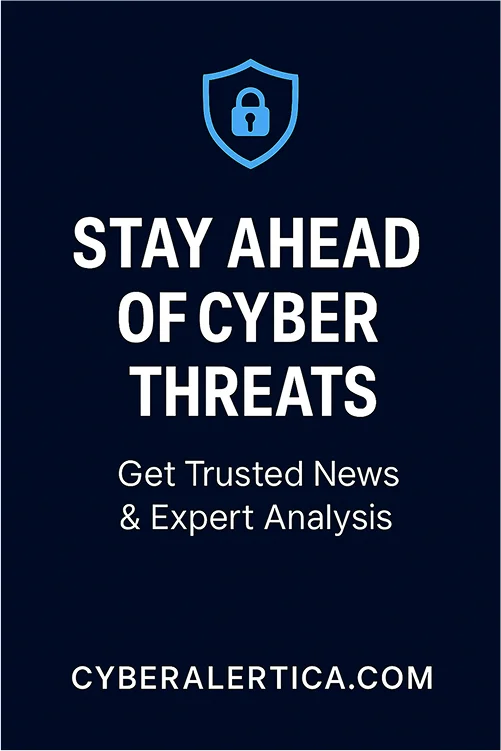If you have ever asked, “Does my phone have a virus?” or “Can phones even get viruses?” you are not alone. Android and iPhone users are at risk from various threats, including spyware, adware, trojans, and other malicious software that often masquerade as legitimate apps or links.
This guide will help you take control. You will learn to check if your phone has a virus or malware, understand what these infections can do to your device, and follow precise steps to remove them. Whether your phone is acting suspiciously or you are taking precautions, knowing what to look for and what actions to take is key to protecting your device and your personal information.
Can Phones Get Viruses?
The short answer is yes, phones can get viruses. However, the term “virus” is often used broadly when referring to mobile threats. Technically, a virus is a specific type of malware that replicates itself and spreads across systems. While traditional computer-style viruses are uncommon on smartphones, mobile devices are still vulnerable to a wide range of malicious software that can cause serious harm.
Android vs. iPhone: Understanding the Different threat levels
Android devices tend to be more exposed to malware compared to iPhones. This is largely due to Android’s open ecosystem, which allows users to install applications from sources outside of the Google Play Store. While this offers flexibility, it also increases the risk of downloading malicious apps that can steal personal information, display intrusive ads, or interfere with normal device functions.
iPhones operate within a more restricted environment. Apple enforces strict security policies, reviews every app submitted to the App Store, and uses sandboxing to isolate apps from each other. These controls significantly reduce the risk of malware.
However, they do not eliminate it. Users who jailbreak their devices weaken these built-in protections and become vulnerable to the same types of threats. Even without jailbreaking, phishing attacks and unpatched vulnerabilities can still impact iPhone users.
Common Types of Mobile Malware
Smartphones can be infected by several types of malware, including:
- Spyware: Secretly monitors user behavior and transmits data to a third party.
- Adware: Displays unwanted advertisements and pop-ups.
- Trojans: Disguise themselves as a legitimate application but carry out harmful operations behind the scenes.
- Ransomware: Locks the device or encrypts files and demands payment to unlock them.
- Banking malware: Targets financial applications to steal login credentials and intercept transactions.
Does My Phone Have a Virus? Common Warning Signs
Most mobile malware infections do not announce themselves with obvious warnings. Instead, they operate quietly in the background, slowly affecting your phone’s performance, draining data, or compromising personal information. If you wonder, “Does my phone have a virus?” the answer may lie in spotting key warning signs.
Here are the most common indicators that your phone might be infected:
1. Unexpected Pop-Ups or Ads
If you start seeing many pop-ups, especially when your browser is closed or you are not actively using apps, this could be a sign of malicious adware. These apps often appear legitimate but are designed to display ads and generate profit for cybercriminals.
2. Rapid Battery Drain
Malware that runs in the background often uses processing power continuously, which can cause your battery to deplete much faster than usual. If your phone’s battery life suddenly drops and there is no obvious reason, it may point to an infection.
3. Unusual Data Usage
A sharp increase in data consumption could suggest that malware communicates with external servers. This may include uploading your personal information, sending out spam, or downloading further malicious content.
4. Phone Overheating
If your device becomes unusually hot even when you are not using demanding apps, it may be caused by malicious processes running continuously in the background. Overheating without any heavy use should never be ignored.
5. Unknown Apps on Your Device
Finding apps that you did not install yourself is a major red flag. Some malware can install additional applications to increase its reach or gather more data, and these apps may remain hidden unless you actively look for them.
6. Lagging and Sluggish Performance
If your phone suddenly becomes slow or unresponsive, and the issue persists even after restarting or clearing memory, it could be due to malware occupying system resources and interfering with normal operations.
7. Frequent App Crashes
While occasional crashes are normal, repeated failures across different apps can indicate malware interference. Malicious software can cause instability, corruption, or direct conflicts with your existing apps.
8. Strange Security Alerts
Unexpected alerts from antivirus or security tools that you did not manually run may indicate that your device is under active threat. Consider these warnings, especially if they mention unknown apps or unauthorized activity.
9. Suspicious Account Activity
Your phone may be compromised if you notice unauthorized messages, password reset attempts, or login notifications on your email or social media accounts. Malware can harvest login credentials and use them to access linked services.
What Do Viruses Do to Your Phone?
Viruses and other forms of malware can cause a wide range of problems on your phone, from performance issues to serious breaches of privacy and data security. Once inside your device, malicious software can operate silently or aggressively, depending on its intent. Understanding what these threats are capable of is essential to protecting your personal information and preventing long-term damage.
Steal Personal Information
One of the most common goals of mobile malware is to harvest sensitive data. This can include your contacts, photos, emails, text messages, location history, and even login credentials for apps and services. In more serious cases, malware may target financial details like online banking passwords or credit card numbers. This stolen information can be sold on the dark web or used in identity theft and financial fraud.
Spy on Your Activity
Some malware operates as spyware, running quietly in the background and monitoring everything you do. It can record keystrokes, take screenshots, capture audio through your microphone, or track your GPS location. This level of surveillance turns your phone into a tool for spying without your knowledge, and it is hazardous when used by stalkers, cybercriminals, or even malicious insiders.
Slow Down or Disable Your Phone
Viruses and malware often consume large amounts of system resources. This leads to lag, freezing, crashes, and overheating. In some cases, the malware may intentionally disrupt your device’s normal operations by disabling critical functions, blocking access to settings, or interfering with app performance. These disruptions make your phone frustrating or even impossible to use.
Deliver Intrusive Ads
Adware is designed to flood your device with pop-ups, banners, and full-screen ads. These ads may appear in your browser, apps, or home screen. While this might seem minor, adware can severely affect performance and redirect you to malicious websites that pose further risks.
Install Additional Malware
Some forms of malware act as gateways, downloading and installing other malicious applications without your consent. These secondary infections can multiply the damage, making your device more challenging to clean and more vulnerable to serious breaches.
Lock You Out of Your Device
Ransomware is one of the most severe types of mobile malware. It encrypts files or locks access to your phone and demands payment to restore access. Sometimes, even paying the ransom does not guarantee recovery, and the malware remains active on the device.
Manipulate or Hijack Apps
Certain malware strains are designed to hijack popular phone applications. For example, they may inject malicious code into your messaging or banking apps, redirecting data to the attacker. Others may simulate legitimate apps to trick you into entering login credentials that are then stolen.
Spread to Other Devices
Some mobile malware can spread through text messages, social media, or local networks, affecting your device and those you are connected to. This can lead to a wider infection and compromise your entire digital environment.
How to Check If Your Phone Has a Virus or Malware
If you suspect your phone may be infected, verifying the issue before taking action is essential. Mobile malware can often disguise itself as a standard app or system process, making it hard to detect without careful inspection. Below are several steps to check if your phone has a virus or malware.
Review Recent App Activity
Start by reviewing your list of installed apps. Look for anything unfamiliar, especially apps you do not remember downloading. Some malicious apps hide behind generic icons or names that closely resemble legitimate software. If you find an app that looks suspicious or unnecessary, research it before deciding whether to remove it.
Monitor Battery and Data Usage
Sudden spikes in battery drain or mobile data usage can indicate malicious activity. Many types of malware operate in the background, constantly sending or receiving data. Go to your phone’s settings to check battery usage and mobile data stats. If a rarely used app is consuming an unusual amount of resources, it may be malicious.
Check for Pop-Ups and Unwanted Ads
One of the most visible signs of an infection is the presence of persistent pop-ups or full-screen ads, even when no apps are running. If you are seeing ads in places they should not appear, like your home screen or lock screen, your phone may be infected with adware.
Scan with a Trusted Mobile Security App
Use a reputable mobile antivirus or anti-malware app to scan your device. These tools can identify known threats, scan installed apps, and provide real-time protection. Make sure the security app is up to date, as new malware signatures are added regularly to keep up with emerging threats.
Check Permissions for Installed Apps
Some malicious apps request access to features they do not need, such as SMS, location, camera, or microphone. Review the permissions for each installed app and revoke access where it seems unnecessary. This can help minimize the impact of spyware or other intrusive malware.
Look for Signs of Unusual Behavior
Beyond technical tools, pay attention to how your phone is behaving. Frequent crashes, overheating, random reboots, or text messages you did not send are all red flags. Malware can cause your phone to act unpredictably, and these signs should not be ignored.
Boot into Safe Mode
Booting your phone into safe mode disables third-party apps, allowing you to isolate issues caused by malicious software. If the unusual behavior stops in safe mode, it is likely due to a third-party app. You can then remove suspicious apps one by one to identify the culprit.
- On Android: Press and hold the power button, then tap and hold “Power off” until you see the option to reboot in safe mode.
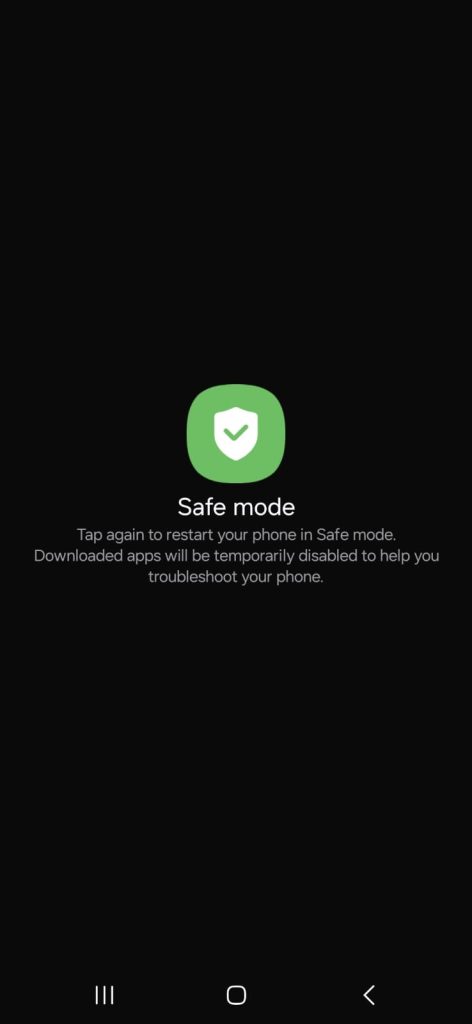
- On iPhone: While iOS does not offer a traditional safe mode, you can uninstall apps manually and use Apple’s built-in security features to manage threats.
How to Clean Your Phone from Virus and Malware
Once you have identified signs of a virus or malware on your phone, the next step is to clean your device thoroughly. Removing mobile malware requires a combination of manual steps and trusted security tools. Follow the steps below to remove infections and restore your phone’s security safely.
Step 1: Enter Safe Mode
Starting your device in safe mode temporarily disables third-party apps, which can help isolate and remove the source of the problem.
- Android: Press and hold the power button. Then tap and hold the “Power off” option until the “Reboot to safe mode” prompt appears.

- iPhone: iOS does not support a traditional safe mode, but you can still manually remove suspicious apps from the home screen and use system diagnostics for further troubleshooting.
While in safe mode, monitor your phone. If the symptoms stop, a third-party app is likely the source of the issue.
Step 2: Uninstall Suspicious Apps
Carefully review all installed applications. Look for apps you do not remember installing or those with generic icons, unusual names, or excessive permissions. Uninstall anything that looks suspicious.
- On Android, go to Settings > Apps > [App Name] > Uninstall.
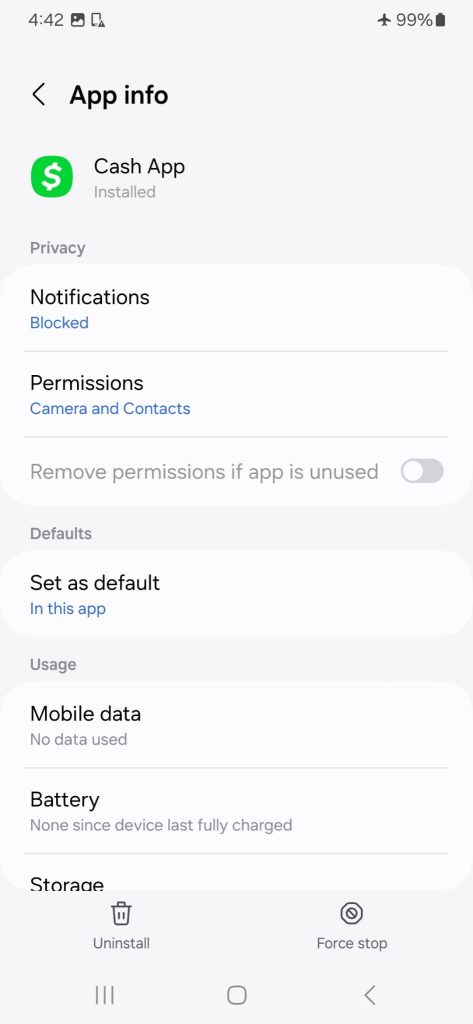
- On iPhone, press and hold the app icon and select “Remove App.”
The app may have administrator rights if the uninstall option is grayed out. You can disable this by going to Settings > Security > Device Admin Apps and revoking the app’s permissions before attempting removal again.
Step 3: Use a Trusted Antivirus App
Download a reputable antivirus or anti-malware app from a trusted provider. Run a full scan of your device to detect and remove hidden threats. These tools can also help identify apps with dangerous permissions or behavior patterns.
Popular mobile security apps include Bitdefender, Malwarebytes, Avast Mobile Security, and Norton Mobile Security. Ensure the app is up to date before scanning.
Step 4: Clear Browser Cache and Downloads
Some mobile malware enters through malicious websites or downloads. Clearing your browser cache and removing unknown files can help eliminate web-based threats.
- Clear browser cache through Settings > Apps > [Browser] > Storage > Clear Cache.
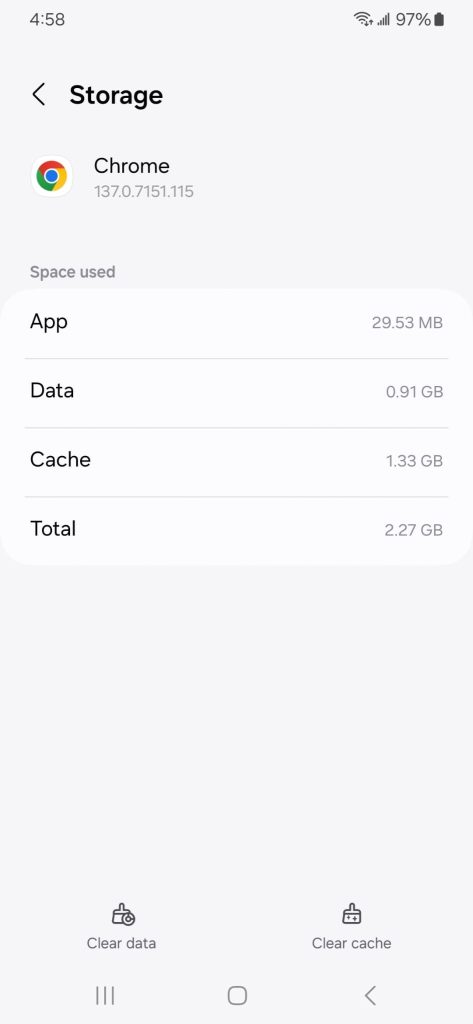
- Manually check your Downloads folder for unknown files and delete them.
Step 5: Install Operating System Updates
Malware can exploit security vulnerabilities in outdated operating systems. Check for and install any pending updates for your device.
- On Android, go to Settings > Software Update.
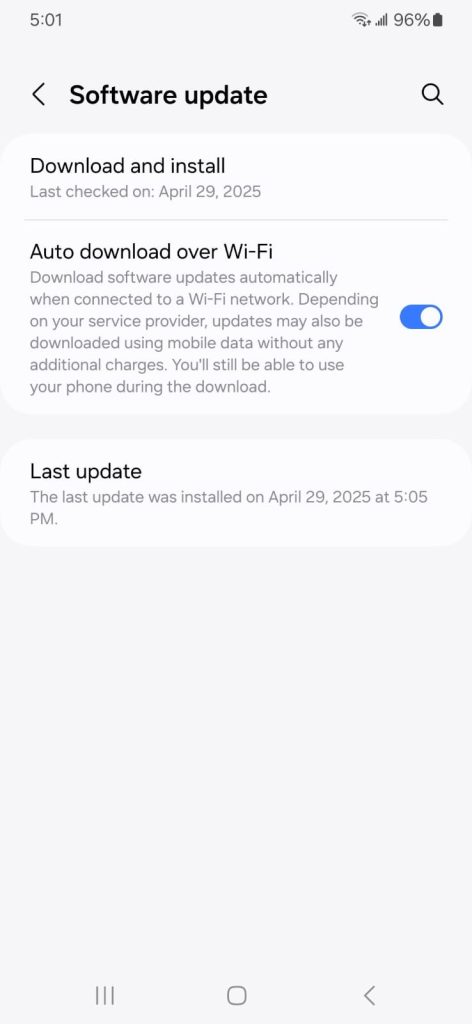
- On iPhone, go to Settings > General > Software Update.
Keeping your phone’s software current ensures you have the latest security patches and protections.
Step 6: Reset Your Phone (If Necessary)
If all else fails and the malware cannot be removed manually or with antivirus tools, performing a factory reset may be your only option. This step erases all data and restores the device to its original settings.
Important: Back up your important data before resetting your phone.
- On Android: Settings > System > Reset > Factory data reset.
- On iPhone: Settings > General > Transfer or Reset iPhone > Erase All Content and Settings.
How to Prevent Infections in the Future
Once you have cleaned your phone of a virus or malware, adopting proactive habits that reduce your risk of future infections is essential. Mobile threats are constantly evolving, but with the proper precautions, you can safeguard your device and data from cybercriminals.
Install Apps Only from Official Stores
Avoid downloading apps from third-party websites or unofficial app stores. Google Play and the Apple App Store have built-in security measures to scan for and remove malicious apps. While not perfect, these platforms offer significantly more protection than unknown sources.
Before installing any app, review the developer information, ratings, and user reviews. Be cautious of apps with few downloads, poor reviews, or excessive permission requests.
Keep Your Operating System Updated
Operating system updates often include critical security patches that address newly discovered vulnerabilities. Delaying updates increases your risk of being targeted by malware that exploits outdated software.
Turn on automatic updates or regularly check for system upgrades in your phone’s settings to ensure you are always protected with the latest security improvements.
Use a Reliable Mobile Security App
Installing a reputable mobile security app adds a valuable layer of real-time protection. These tools monitor for suspicious behavior, scan downloads, block harmful links, and alert you to potential threats.
Look for security apps from trusted providers such as Bitdefender, Norton, Malwarebytes, or Avast. Keep the app updated to stay protected against emerging threats.
Avoid Public Wi-Fi Without Protection
Public Wi-Fi networks are often unsecured, making it easy for attackers to intercept your data. If you must use public Wi-Fi, always connect through a trusted VPN. A virtual private network encrypts your internet traffic, preventing hackers from spying on your online activity or injecting malware into your connection.
Do Not Click Suspicious Links
Phishing attacks remain one of the most common ways malware spreads. Avoid clicking links in unsolicited text messages, emails, or pop-up ads. Even if a message appears to come from a trusted source, verify its authenticity before taking action.
Always hover over a link to see where it leads; never download attachments or apps from unknown sources.
Review App Permissions Regularly
Some apps may request more permissions than necessary, which can be exploited for malicious purposes. Periodically review your installed apps and adjust their permissions through your phone’s settings.
If an app asks for access to your microphone, location, contacts, or SMS without an apparent reason, it is best to revoke those permissions or uninstall the app entirely.
Enable Two-Factor Authentication
Enable two-factor authentication for your accounts and apps wherever possible. This extra layer of security helps protect you even if malware compromises your login credentials.
Authenticator apps such as Google Authenticator or Microsoft Authenticator are more secure than SMS-based verification and are widely supported across major platforms.
Back Up Your Data Frequently
A recent backup ensures you can restore your important files without paying ransoms or losing valuable information in case of infection or data loss. Use encrypted cloud services or a secure external storage solution to protect your data.
FAQs
What are the signs that my phone has a virus?
Common signs include unusual battery drain, unexpected pop-ups, slow performance, overheating, apps crashing, high data usage, and unfamiliar apps appearing on your device.
Can downloading apps from unknown sources cause viruses?
Yes, downloading apps from unofficial sources significantly increases the risk of installing malicious software, as these apps may bypass security checks and contain hidden malware.
Can iPhones get viruses or malware?
While rare, malware can still affect iPhones, primarily through phishing attacks, malicious websites, or jailbroken devices that bypass Apple’s built-in security protections.
Can a virus slow down my phone’s performance?
Yes, many types of malware run in the background, consuming system resources, draining the battery, and causing your phone to lag or freeze.
Is pop-up spam a sign of a phone virus?
Frequent or intrusive pop-ups, especially outside of normal app activity, can indicate adware or malware infections designed to deliver spam or malicious links.
Table of Contents