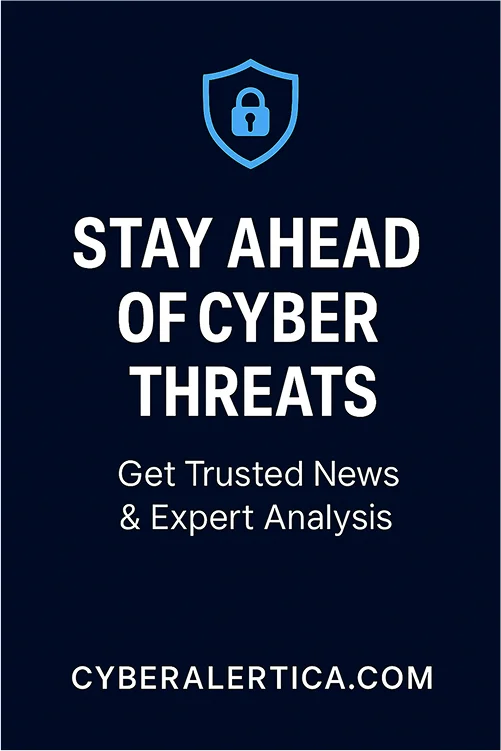A Virtual Private Network (VPN) offers a robust solution by encrypting your internet connection, masking your IP address, and ensuring secure browsing. This guide provides a step-by-step process for setting up a VPN on iPhone, explains what VPN is, and answers frequently asked questions.
What is VPN on iPhone?
VPN stands for Virtual Private Network. On an iPhone, a VPN is a tool that creates a secure, encrypted connection between your device and the internet. It routes your internet traffic through a private server, hiding your IP address and protecting your online activity from tracking, surveillance, or interference.
Why use a VPN on your iPhone?
Following are the reasons why you should use a VPN on your iPhone.
1. Protect Your Privacy on Public Wi-Fi
One of the most important reasons to use a VPN on your iPhone is to stay safe on public Wi-Fi networks. Whether you’re at a coffee shop, hotel, airport, or library, public networks are often unencrypted and vulnerable to hackers. A VPN encrypts your internet traffic, making it nearly impossible for anyone nearby to intercept your data, steal your passwords, or spy on your activity. It’s a simple but powerful way to protect your personal information without a secure connection.
2. Access Geo-Restricted Content
Many apps and websites limit access based on your location. For example, streaming services like Netflix, Hulu, or BBC iPlayer offer different content in different countries. By connecting to a VPN server in another region, your iPhone appears in that country, allowing you to bypass geo-blocks and unlock content that would otherwise be unavailable. This is especially helpful for travelers or expats who want to access their home country’s services abroad.
3. Stay Anonymous Online
Your iPhone constantly broadcasts your IP address when you browse the web or use apps. This IP address can track your location, monitor your behavior, and even build advertising profiles. A VPN masks your real IP address and replaces it with one from the VPN server, helping you browse more privately. This can reduce targeted ads, stop unwanted tracking, and provide an extra layer of anonymity.
4. Bypass Censorship and Firewalls
Many websites and apps might be blocked if you live in or are traveling to a country with internet censorship (such as China, Iran, or the UAE). A VPN allows you to bypass government censorship and access platforms like Google, YouTube, WhatsApp, or Instagram freely. It can also help you get around school or workplace firewalls restricting certain apps or websites.
5. Secure All Apps on Your iPhone
When you enable a VPN on your iPhone, not just Safari or your web browser gets protected, it’s your entire device. That includes messaging apps (like WhatsApp or iMessage), email clients, games, streaming services, and more. A VPN protects all outgoing and incoming traffic, making your phone much more secure overall, especially if you frequently use sensitive or private apps.
6. Test or Try New Services Privately
A VPN can also be useful when you want to test websites or apps from another country or to browse without your real identity being linked to your actions. Whether you’re trying to book cheaper flights, access different pricing for digital products, or research topics anonymously, a VPN allows you to explore the internet without borders or surveillance.
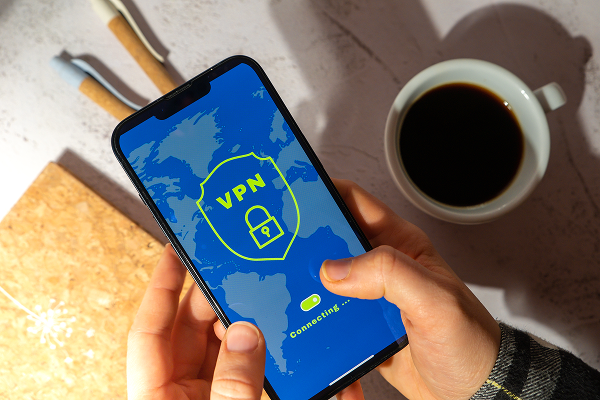
What Happens When VPN Is Enabled on iPhone?
When a VPN is enabled on your iPhone, a few important changes happen behind the scenes that affect how your internet traffic is routed, your privacy, and your access to online content. Here’s the detail.
1. Your Internet Traffic Gets Encrypted
When the VPN is turned on, your iPhone creates a secure, encrypted “tunnel” between your device and a VPN server (operated by the VPN provider). All your internet traffic like web browsing, app usage, or streaming, goes through this encrypted tunnel. Your data is scrambled so that no one (not even your Internet Service Provider or people on public Wi-Fi) can see what you’re doing online. Websites, apps, and services you use won’t see your real IP address or location.
2. Your IP Address Is Replaced
Your iPhone no longer shows its real IP address to websites or services you visit. Instead, it shows the IP address of the VPN server you’ve connected to. Depending on the VPN server’s location, you appear to be browsing from another city or country. This allows you to bypass geo-restrictions and access region-specific content (e.g., U.S. Netflix while abroad). Tracking systems and advertisers can’t easily tie your activity to your real location or device.
3. Your Network Settings Are Modified
When VPN is active, your iPhone’s network configuration changes slightly. It may use different DNS servers (Domain Name System) to resolve website addresses privately. It routes all your traffic through the VPN (full tunnel), or just some traffic (split tunneling, if supported). When the VPN is active, you’ll see a “VPN” badge in the top status bar of your iPhone.
4. All Apps and Browsers Are Affected
Unlike browser-based proxies, a VPN on iPhone affects all network traffic from your device, including:
- Safari, Chrome, and other browsers
- Messaging apps (WhatsApp, Signal, iMessage)
- Email apps
- Streaming apps (YouTube, Netflix, Spotify)
- Social media (Instagram, Facebook, X)
So once it’s enabled, your entire iPhone becomes secured, not just one app.
5. Potential Slowdown in Speed
Because your traffic is encrypted and routed through an external server (which may be far away), you may notice a slight drop in internet speed. High-quality paid VPNs like AstrillVPN minimize this impact, but it’s more noticeable with free services or distant server locations.
Comparison Table: Free vs Paid VPN on iPhone
This side-by-side comparison will help you understand the key differences between free and paid VPN apps for iPhone, so you can make an informed decision based on your needs and expectations
| Feature | Free VPN App | Paid VPN App |
| Cost | $0 (free tier or freemium) | Monthly/annual subscription (usually $3–$10/mo) |
| Data Limit | Often limited (e.g. 500MB–10GB/month) | Unlimited data |
| Speed & Bandwidth | Slower, may throttle during peak times | Fast, consistent speeds; no throttling |
| Server Access | Limited servers/locations (2–10 options) | Global server network (50–100+ countries) |
| Privacy & Logs | Log activity or sell data | No-log policies (verified for top providers) |
| Encryption Strength | Basic encryption (still better than none) | Advanced encryption (AES-256, etc.) |
| Ad-Free Experience | Often includes ads | 100% ad-free |
| Streaming Support | Rarely works with Netflix, Hulu, etc. | Optimized for streaming (Netflix, BBC iPlayer) |
| Torrenting / P2P | Usually blocked or restricted | Supported on many servers |
| Customer Support | Minimal or none | 24/7 live chat or email support |
| Kill Switch | Rare or not available | Common feature in paid apps |
| Split Tunneling | Rare or not offered | Often available |
| iPhone App Quality | Basic functionality | Full-featured, polished apps |
| Security Audits | Rarely audited | Many undergo independent security audits |
While free VPN apps for iPhone can offer basic protection and are better than having no VPN at all, they often come with significant trade-offs-such as slower speeds, data caps, limited server choices, and potential privacy risks due to data logging or advertising.
Paid VPNs, on the other hand, deliver a more robust experience with stronger privacy policies, faster and more reliable connections, and a wider range of features and server locations.
How to use VPN on an iPhone?
Method 1: Using a VPN App
The easiest way to set up a VPN on your iPhone is by using a dedicated VPN app. Follow these steps:
- Choose a VPN Provider: Select a reputable VPN service.
- Download the App: Visit the App Store, search for your chosen VPN provider, and download the official app.
- Install and Launch: Open the app and follow the on-screen instructions to complete the installation.
- Log In: Enter your account credentials or sign up for a new account if necessary.
- Connect to a Server: Choose a server location and tap the connect button.
- Verify Connection: Tap the Toggle button. Once connected, you should see a VPN icon in your iPhone’s status bar.
Method 2: Manual Configuration
If your VPN provider doesn’t offer a dedicated app, you can manually configure a VPN connection:
- Obtain VPN Details: Contact your VPN provider for the necessary information, including the server address, remote ID, and authentication details.
- Access VPN Settings: Go to Settings > General > VPN & Device Management > VPN.
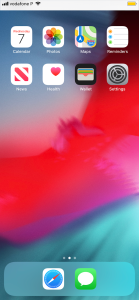
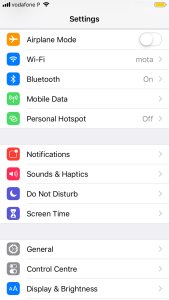
- Add VPN Configuration: Tap on Add VPN Configuration.
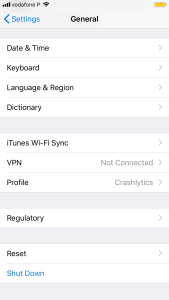
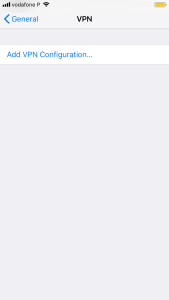
- Enter Configuration Details:
- Type: Select the VPN protocol (e.g., IKEv2, IPSec, or L2TP).
- Description: Enter a name for the connection.
- Server: Input the server address provided by your VPN provider.
- Remote ID: Enter the remote ID.
- Local ID: (Optional) Enter the local ID.
- Username and Password: Provide your authentication credentials.
- Type: Select the VPN protocol (e.g., IKEv2, IPSec, or L2TP).
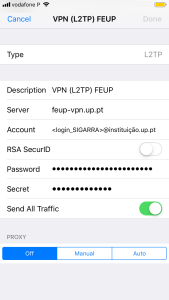
- Save Configuration: Tap Done to save the settings.
- Connect to VPN: Return to the VPN settings and toggle the switch to connect.
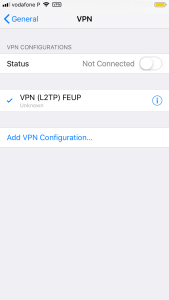
VPN Usage Statistics for 2024-2025
Understanding the current landscape of VPN usage can help you appreciate the growing importance of online privacy and security. Here are some key statistics from 2024 and projections for 2025:
Global VPN Adoption
- 1.6 Billion Users: Over 1.6 billion people worldwide use VPNs, accounting for approximately 31% of all internet users.
- Market Growth: The global VPN market is projected to reach $87.1 billion by 2027, reflecting a compound annual growth rate (CAGR) of 21.1%.
Regional VPN Usage
- United States: Around 46% of adults often use VPNs for privacy and security reasons.
- Russia: Approximately 37.8% of internet users use VPNs, frequently to bypass censorship.
- Indonesia: Leading the world with 55% of its residents using VPNs.
- India: 27.1% of the population utilizes VPNs, with a significant portion using them for accessing restricted content.
Device Preferences for VPN Usage
- Mobile Devices: 69% of mobile users employ VPNs, 52% using them on iOS devices and 37% on Android devices.
- Desktops and Laptops: 72% of desktop or laptop users use a VPN, highlighting the importance of VPNs for secure browsing.
Demographic Insights
- Young Users (16–24): Over 33% of male users in this age group report VPN usage globally.
- Organizational Use: 93% of organizations worldwide now depend on VPN services due to increasing concerns about privacy, security, and unrestricted access to information.
Reasons for Using VPNs
- Security: 80% of users utilize VPNs to enhance security and protect personal information.
- Streaming: 46% of people use VPNs to access streaming services like Netflix and Prime Video.
- Privacy: 47% of people connect to VPNs to safeguard their data privacy.
- Accessing Restricted Content: 26% use VPNs to access region-locked entertainment. Demographic Insights
- Young Users (16–24): Over 33% of male users in this age group report VPN usage globally.
- Organizational Use: 93% of organizations worldwide now depend on VPN services due to increasing concerns about privacy, security, and unrestricted access to information.
Conclusion
Setting up a VPN on your iPhone is straightforward and significantly enhances your online privacy and security. Whether you use a dedicated VPN app or manually configure the connection, the benefits of using a VPN are undeniable.
FAQs
1. Is it safe to use a free VPN on my iPhone?
Free VPNs often have limitations, such as slower speeds, fewer server options, and potential privacy concerns. For better security and performance, it’s advisable to use reputable paid VPN services.
2. Can I use multiple VPNs on my iPhone simultaneously?
No, iOS allows only one VPN connection at a time.
3. Will a VPN slow down my internet speed?
Using a VPN can cause a slight decrease in speed due to encryption overhead. However, premium VPN services like ExpressVPN and NordVPN are optimized to minimize this impact.
4. Does iCloud Private Relay function as a VPN?
While iCloud Private Relay offers some privacy features, it doesn’t provide the full functionality of a VPN. For comprehensive protection, consider using a dedicated VPN service.
Table of Contents