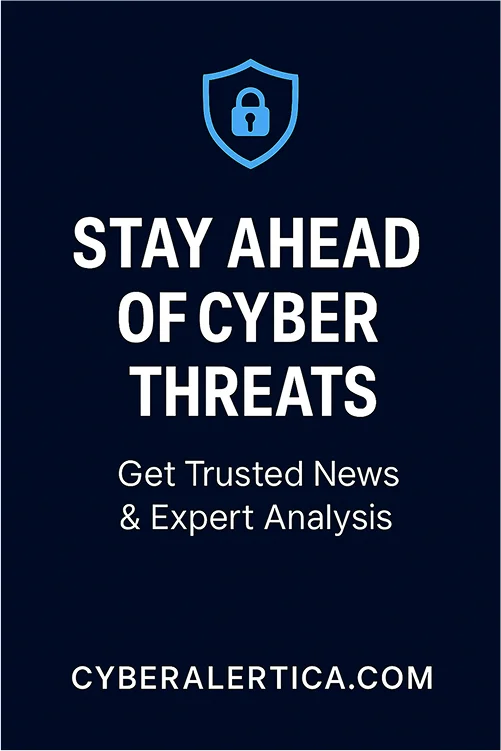Introduction
From banking apps to private photos and sensitive emails to social media accounts, we store a significant part of our lives on these tiny devices. But with great convenience comes great vulnerability. As mobile usage rises, so do cyber threats targeting smartphones.
If you’ve ever wondered, “Is my phone being hacked?” or “How to check if my phone is hacked?”, you’re not alone. Hackers today use increasingly sophisticated methods to breach mobile security, often without users realizing it until it’s too late.
This comprehensive guide will explain how to tell if your phone has been hacked and, most importantly, share expert tips on preventing it from being hacked. Whether you’re an iPhone user or an Android user, these insights apply to all smartphone users globally.
How Do Phones Get Hacked?
Before diving into the signs that your phone is hacked, it’s important to understand how these intrusions happen. Hackers use a wide range of techniques, some as simple as installing a malicious app, others as advanced as exploiting vulnerabilities in baseband firmware or mobile networks. Below, we list the key attack vectors every user should know about.
Malware Delivery Methods
Malware is the most common weapon in a hacker’s toolkit when it comes to compromising smartphones. These malicious programs are typically disguised to look harmless, but once inside your device, they can spy on activity, extract data, or hand over full control to the attacker.
1. Trojanized Apps vs. Zero-Click Exploits
Trojanized apps are legitimate-looking applications embedded with malicious code. These apps often sneak into third-party app stores or sideloaded APK repositories. Once installed, they request excessive permissions, allowing attackers to record audio, monitor keystrokes, or access files.
Zero-click exploits, on the other hand, are far more dangerous. These allow hackers to compromise a device without the user doing anything—not even tapping a link. Delivered through messaging apps or OTA push updates, they target vulnerabilities at the firmware or kernel level.
2. Malware-as-a-Service (MaaS) on Dark Web Markets
Hacking is no longer limited to skilled coders. Today, anyone with malicious intent can purchase sophisticated mobile malware kits on the dark web. These Malware-as-a-Service platforms offer subscription-based spyware tools that provide features like remote access, keylogging, microphone recording, and GPS tracking—often with customer support included.
Network-Based Attacks
Public networks, especially unsecured Wi-Fi, create an open field for attackers to intercept data or redirect traffic through rogue servers.
1. Evil Twin WiFi vs. IMSI Catchers (Stingrays)
An Evil Twin is a fake Wi-Fi hotspot that mimics a legitimate one (like “Starbucks WiFi”). Once connected, attackers can monitor traffic, steal credentials, or inject malware. More advanced threats include IMSI catchers, also known as Stingrays—surveillance devices that mimic cell towers and can intercept calls, texts, and location data.
2. DNS Hijacking via Malicious Profiles
In DNS hijacking, attackers modify your device’s DNS settings (sometimes via malicious configuration profiles) to redirect traffic to fake websites, phishing pages, or malware downloaders. This method is particularly effective because it operates at the network resolution level, making detection harder.

How to tell if your phone has been hacked? 15 Technical Signs of Compromise
If you’ve ever asked yourself, “Is my phone being hacked?” or “How to check if phone is hacked or not?”—this section is for you. While some signs are obvious (like sudden pop-ups or unexplained data usage), others require a more forensic approach. Below are 15 technical indicators that could mean your device is compromised.
1. Abnormal Battery Temperature or Voltage Spikes
A sudden drop in battery life is one of the most common signs that your phone may be hacked. If your battery is draining much faster than usual or your phone is getting warm even when you’re not using it, this could mean that unwanted apps or spyware are running silently in the background.
Spyware and surveillance malware often run in the background 24/7, consuming power even when you’re not using your phone.
Use apps like AccuBattery or GSam Battery Monitor to monitor real-time battery voltage and temperature. If your phone gets unusually warm while idle or charging, it could indicate malicious background activity.
2. Unexpected Baseband Processor Activity
The baseband processor manages cellular communication. Persistent or irregular baseband activity—especially in airplane mode—may signal covert communication with a Command & Control (C2) server.
This monitoring typically requires advanced tools or root access but is a serious red flag in targeted attacks.
3. Modified System Files (Android: /system/bin Checks)
Attackers may alter core system files if your Android phone is rooted or compromised. Unusual binaries or files in /system/bin or /system/xbin directories can indicate tampering.
Use a terminal emulator or file manager with root access. Look for suspicious binaries like su, busybox, or unknown scripts.
4. iOS Entitlements Abuse (Check with objdump)
In iOS, entitlements define app permissions. Spyware may abuse private or undocumented entitlements to bypass security checks. Use tools like objdump or class-dump on macOS to inspect apps sideloaded or installed via MDM. Look for suspicious entitlements like com.apple.private.tcc.allow.
5. Unexpected App Behavior or Permissions Reset
Malicious apps often escalate privileges silently. If an app suddenly requests a microphone, camera, or accessibility services—or resets permission states—it could be infected.
6. Suspicious TLS Certificates
Man-in-the-middle attacks or rogue apps may intercept traffic using self-signed or invalid TLS certificates. Use Wireshark or Packet Capture to sniff network traffic. Look for certificate authorities that you don’t recognize or TLS errors in logs.
7. Beaconing to C2 Servers (IPs in High-Risk ASNs)
Malware often “beacons”—sending regular pings—to Command & Control servers. These servers typically reside in high-risk Autonomous System Numbers (ASNs) associated with malicious infrastructure.
Analyze DNS queries and destination IPs with tools like NetGuard, NetCapture, or Little Snitch (Mac). Cross-reference IPs with threat intelligence feeds like AbuseIPDB or VirusTotal.
8. Constant Outbound Connections Even in Idle Mode
If your phone is actively sending data while idle, especially over cellular data, it’s a strong sign something suspicious is running in the background.
9. Unusual Upload Volumes
Most users download more data than they upload. A reversal in this pattern—especially if persistent, could indicate data exfiltration.
10. High Latency or VPN Drops
Some malware tries to block VPNs or alter DNS configurations. Repeated VPN disconnections or high latency can signal interference.
11. Strange Pop-Ups or Ads
If your phone starts showing ads outside of apps or on the lock screen, you may be dealing with adware or malicious overlays.
12. Apps You Don’t Remember Installing
Look through your installed apps. Malware often disguises itself with names like “System Service” or “WiFi Manager.” If you find anything unfamiliar, uninstall and scan your device.
13. Sudden Performance Issues
A sluggish phone that randomly restarts or crashes could be overloaded with malicious background processes.
14. Device Rooted or Jailbroken Without Consent
If your device has been rooted or jailbroken and you didn’t do it—there’s cause for concern. Attackers often use this to bypass OS-level protections.
15. Unusual Activity on Linked Accounts
Check if your email, cloud storage, or social media accounts linked to your phone show unauthorized logins. This could be the result of token theft or keylogging malware.
What to Do if Your Phone Is Hacked
Realizing that your phone may have been hacked can be overwhelming—but acting quickly can make a big difference. Whether you’ve spotted a few signs or are almost sure, here’s a step-by-step guide on how to remove a hacker from the phone.
1. Disconnect from the Internet
You should first disconnect your phone from the internet—both Wi-Fi and mobile data. This can stop malicious apps from sending your personal information to hackers. Think of it like cutting the cord before more damage is done. Once you’ve done that, switch your phone to airplane mode until you’re ready to scan or clean it.
2. Back-Up Important Data
Before making any major changes, back up your important files—photos, contacts, and messages—to a secure location like Google Drive, iCloud, or an external hard drive. But be cautious: do not back up suspicious apps or system files that could later carry malware into your clean system.
3. Delete Suspicious Apps
Go through your apps carefully and uninstall anything you don’t recognize or didn’t personally install. Many malicious apps hide under generic names, so look for duplicates or anything that doesn’t belong. If an app refuses to uninstall, try doing it in Safe Mode (Android) or consult your phone’s settings for app management.
4. Run a Full Malware Scan
Use a trusted antivirus or mobile security app to run a complete scan. Tools like Malwarebytes, Bitdefender, Avast, or Kaspersky Mobile Security are all strong options. They can detect spyware, ransomware, adware, and other threats. Once the scan is complete, follow the app’s instructions to remove any detected malware.
5. Change All Your Passwords
If your phone was hacked, it’s possible that your passwords were stolen, too. Change the passwords for your email, social media, bank apps, and any other important accounts. Use a strong password manager like Bitwarden or 1Password to help create and store secure passwords. Always enable two-factor authentication (2FA) for added protection.
6. Reset Your Phone (Factory Reset)
If the problems continue even after cleaning the phone, a factory reset may be necessary. This will wipe everything from your device—including the malware—and return it to its original state. On Android, go to Settings > System > Reset options > Erase all data. Go to Settings > General > Transfer or Reset iPhone > Erase All Content and Settings on iPhone. Just make sure to back up your clean data before doing this.
7. Inform Your Contacts
Hackers often use compromised phones to spread malicious links or scam messages. Let your contacts know that your phone was hacked so they can avoid clicking on suspicious messages or links that may have come from your number or accounts.
8. Contact Your Carrier and Bank
If your phone was hacked, your SIM or phone number could have been used for SIM swapping or fraud. Contact your mobile provider to check for any unauthorized changes. Also, check your bank and credit card accounts for unusual activity and notify your bank if needed. Early detection can help prevent financial losses.
9. Report the Incident
Depending on your location, report the hack to your local cybercrime unit or data protection authority. Many countries have official portals for reporting online threats. In the U.S., for example, you can report cybercrime to the FBI’s Internet Crime Complaint Center (IC3).
How to Prevent Your Phone from Being Hacked
While it’s crucial to know if your phone has been hacked, it’s even better to avoid getting hacked in the first place. Modern smartphones are powerful, but they’re not immune to cyber threats. With a few smart habits and protective measures, you can dramatically reduce the risk of falling victim to a hack.
Keep Your Software Updated
One of the most effective ways to protect your phone is to always install software updates—both for the operating system and your apps. These updates often include security patches that fix known vulnerabilities hackers exploit. Turn on automatic updates so your device stays protected without thinking about it.
Avoid Public Wi-Fi (or Use a VPN)
Hackers often target public Wi-Fi networks with tools like Evil Twin hotspots and man-in-the-middle attacks. If you must use public Wi-Fi, don’t access sensitive information like bank accounts or email. Better yet, use a trusted VPN to encrypt your traffic and protect your data from prying eyes.
Download Apps Only from Official Stores
Download apps from trusted sources like the Google Play Store or Apple App Store. Avoid third-party app stores or shady download links—they often host trojanized apps that secretly install spyware or malware. Also, check app reviews, developer info, and permissions before installing anything.
Use Strong Passwords and Biometric Locks
Secure your phone with a strong passcode, fingerprint, or face unlock. Avoid simple patterns or PINs like 1234. For your online accounts, use unique passwords for each one, and consider using a password manager to keep track of them. Always enable two-factor authentication (2FA) where available.
Be Careful with Links and Messages
Phishing is still one of the most common attack methods. Never click on suspicious links in text messages, emails, or DMs—even if they appear to be from someone you know. Double-check the source before responding if a message feels off or urges you to act quickly.
Check App Permissions Regularly
Some apps ask for more permissions than they need. Go through your app settings and revoke access to your camera, microphone, contacts, or location if it doesn’t make sense. This not only improves privacy but can prevent apps from misusing your data.
Install a Reliable Security App
Consider using a reputable mobile security app that offers real-time protection, malware scanning, and privacy alerts. These tools can help you check if your phone is hacked and block threats before they do any harm.
Don’t Jailbreak or Root Your Phone
Jailbreaking (iOS) or rooting (Android) might give you more control, but it also removes built-in security protections and opens the door to serious threats. Unless you know what you’re doing, leaving your phone’s operating system untouched is best.
Set Up Remote Lock and Wipe
If your phone is ever lost or stolen, enabling a remote lock and wipe feature can prevent someone from accessing your personal information. Use Find My Device on Android; enable Find My iPhone on iPhone. Both services allow you to lock, locate, or erase your phone remotely.
Stay Informed
Cyber threats evolve constantly. The more you know, the better you can protect yourself. Stay updated on new types of mobile threats, scams, and best practices by following cybersecurity blogs, forums, or trusted tech news sources.
FAQs
Can someone hack my phone without me knowing?
Yes, it’s possible for someone to hack your phone without you noticing, especially if the hacker uses sophisticated methods like spyware or malware that runs silently in the background. You may not see any obvious signs, but your data and privacy could still be compromised.
How can I check for suspicious apps or activity?
To check for suspicious apps or activity, go through your app list and uninstall any apps you don’t recognize or remember installing. Look for unusual battery drain, data usage spikes, or abnormal behavior like apps opening or closing independently. You can also use security software to scan for malware.
Will a factory reset remove a hacker from my phone?
A factory reset can remove most malware and hackers, restoring your phone to its original settings. However, a factory reset might not fully resolve the issue if the hacker has gained access to your phone’s firmware or installed advanced persistent threats.
What should I do immediately if I think my phone is hacked?
If you suspect your phone is hacked, immediately disconnect from the internet (Wi-Fi and mobile data), back up important data, uninstall suspicious apps, run a full malware scan, change your passwords, and reset your phone if necessary. Contact your carrier and bank to monitor for unauthorized activity.
Can someone hack my phone just by calling or texting me?
While it’s uncommon, hacking a phone through a text message or phone call is possible if your phone has specific vulnerabilities. This can be done using SIM swapping, phishing links, or by exploiting weaknesses in certain mobile networks. Always avoid clicking on suspicious links or answering unknown calls.
Table of Contents